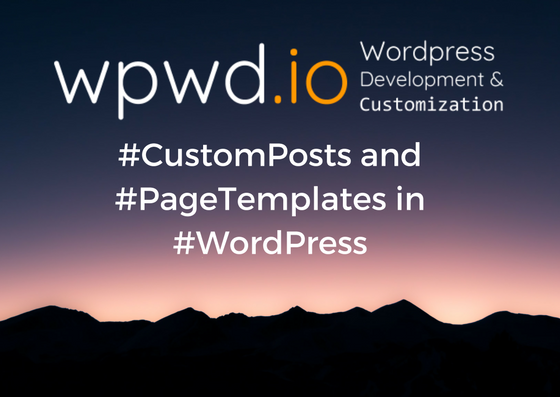[vc_row][vc_column][vc_column_text]
Custom Page Templates
- To create a new template for pages
- Go into the theme folder of twenty-fifteen( found under wp-content/themes/twentyfifteen )
- Create a copy of the file called page.php, and name it
- Open it up with your favorite text editor
It should look something like this:

- The first thing you want to do is add the following at the top of the code. Right below the PHP opening tag ( <?php )

- So the commented area should look something like this:

- With the code above added to the top of the code as a PHP comment
- The template system of WordPress now recognizes this as a custom page template.
- Go to your admin dashboard_add new/edit page section
- You will see a new dropdown appear in the Page Attributes meta box on the right side
- Now make the edits to the page template
- You can edit anything in the code, as long as you have the Template Name: Roundup in the header
Custom Post Templates
- It’s almost the same process, but you’ll need a plugin to work
- There are two popular plugins, Custom Post Template and Single Post Template
With Custom Post Template Plugin
- First, install it
- Go to the page.php file and look for single.php
- As we did for the page templates, make a copy of it, and name it
- Open it with your favorite text editor
- Should looks something like this:

- Then add the following at the top. As PHP comment.

- After you added the php comment and installed the plugin, on the post editor, you should see a new meta box appear, titled “Post Template“

- With Single Post Template Plugin
- Difference is the PHP Comment you have to add on the top

- This one, adds the meta box under the editor, and not on the sides
- Works the same as all the above

- You can edit anything, add/remove anything
- If you want to perform queries, you have to have either WP_Head() or wp_header() in your file
[/vc_column_text][/vc_column][/vc_row][vc_row][vc_column][vc_column_text][Echo_Backend_SC post_id=”6646″][/vc_column_text][/vc_column][/vc_row]