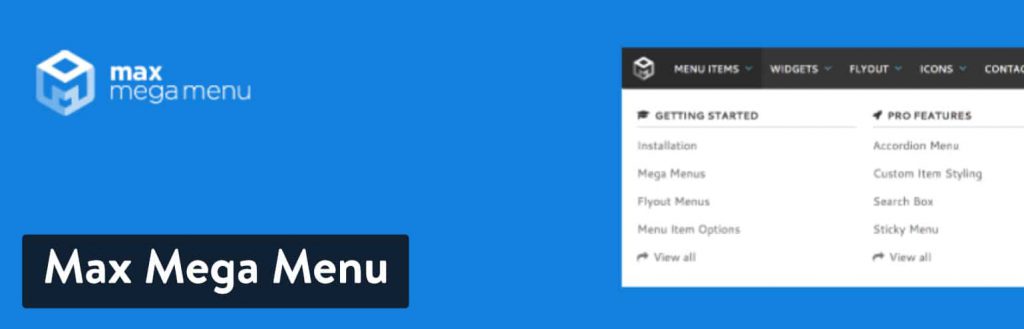Updating or Adding logo on mobile menu in mega menu max
Step 1. Login to the WordPress Dashboard.
Step 2. Click on Mega Menu > General Settings
Step 3. Choose Menu Themes > Click Mobile Menu Tab > Click “Add Block to Toggle bar” and from drop down choose “Logo/ Image”
Step 4. Click The Image icon that appears to add a logo to mobile menu
Step 5.Adjust logo dimensions and then save.
Step 6. Check the menu will now appear on the mobile version of the website.
Updating or Adding logo on Desktop menu in mega menu max
Step 1. Login to the WordPress Dashboard.
Step 2. Click on Appearance>Menu
Step 3. Make sure you select the correct menu for editing . The home menu will be marked as “Primary”
Step 4. Click on first Item in the menu> with logo there is in blue color we have “Mega Menu”
Step 4. Then click on Settings>Hide Item on Mobile>Save Changes (this will disable the menu from mobile dropdown)
Step 5. For change the logo on click “Replacements”.Click on Mega Menu>Menu Themes
- Click replacements
- From dropdown in front of “types
- Select “Logo” From dropdown
- CLick to upload a new
- Save Change