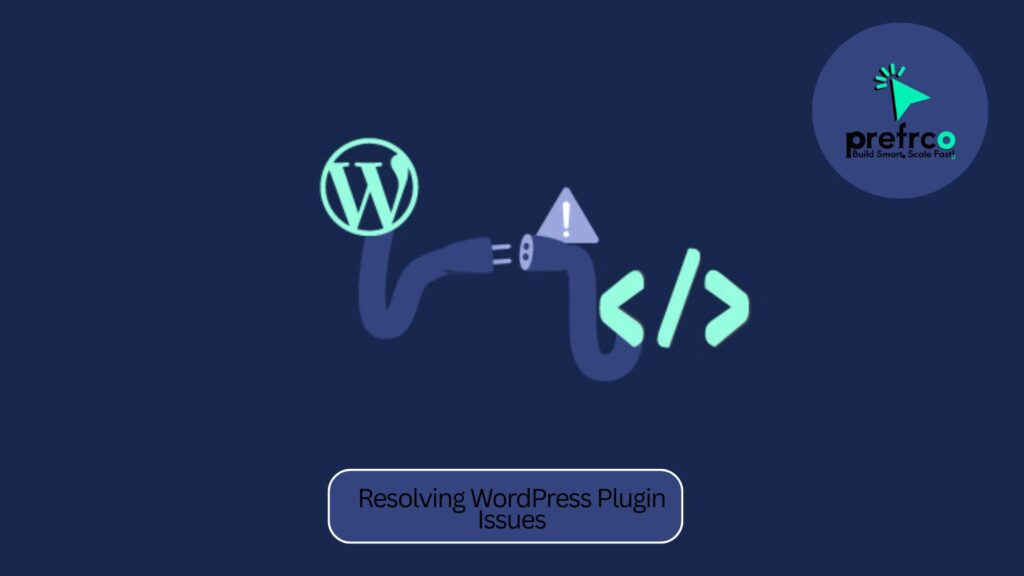1. Problem Statement: Resolving WordPress Plugin Issues
A WordPress site is experiencing issues primarily related to plugins, such as compatibility errors, crashes, or site malfunctions. The goal is to swiftly diagnose and resolve these issues, ensuring the site runs smoothly again.
2. Inputs and Outputs
Inputs:
- WordPress installation with a problem (including plugins, themes, and settings).
- Access to hosting environment (FTP, cPanel, or dashboard).
- Plugin logs, server logs, and
wp-config.phpfile.
Outputs:
- Fully functional WordPress site.
- List of problematic plugins and any specific changes or fixes applied.
- A process for preventing future plugin-related issues.
3. Constraints and Requirements when Resolving WordPress Plugin Issues
Constraints:
- The solution must not cause prolonged downtime for the site.
- No data should be lost during the process.
Requirements:
- Access to WordPress admin, hosting account, or FTP.
- A backup of the site before making changes.
- Familiarity with troubleshooting WordPress.
4. Explore Possible Approaches
Approach 1: Trial-and-error deactivation of plugins.
- Deactivate all plugins and reactivate them one by one.
- Requires manual intervention but can pinpoint the issue.
Approach 2: Use debugging tools.
- Enable
WP_DEBUGmode and analyze error logs. - Effective but requires technical knowledge to interpret logs.
Approach 3: Reinstall and update plugins.
- Removes corrupted plugin files and ensures compatibility.
- Simple but doesn’t address plugin conflicts.
Approach 4: Use a staging environment.
- Duplicate the site and test changes without affecting the live site.
- Best for major diagnostics but requires hosting that supports staging.
5. Select the Best Approach
Combination Approach for Resolving WordPress Plugin Issues:
- Use debugging tools for precise error detection.
- Deactivate plugins systematically to isolate the issue.
- Update or reinstall problematic plugins as needed.
- Use a staging environment for extensive changes.
6. Break Down the Solution
Pseudocode:
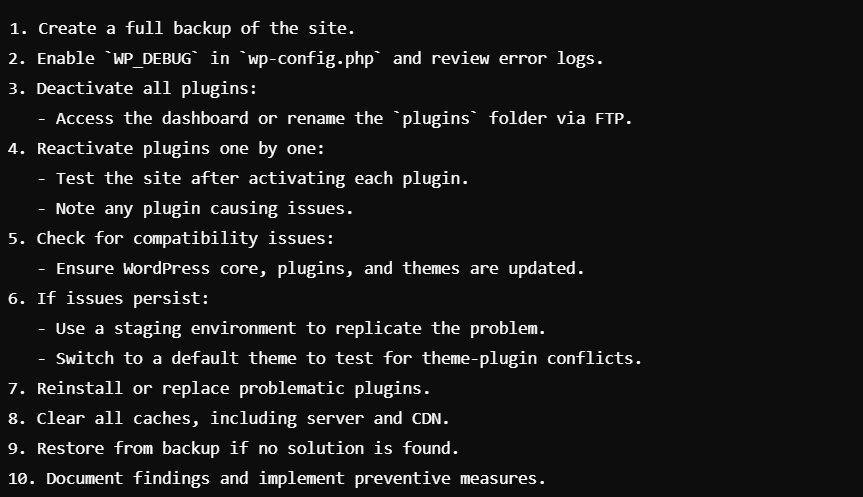
Logic Sketch:
Start: Backup → Debug → Deactivate → Test → Resolve.
Decision Points: Error logs? Plugin conflict? Update/reinstall needed?
End: Fully functional site.
7. Edge Cases
- Conflicting Plugins: Multiple plugins cause simultaneous issues.
- Critical Plugin Deactivation: Site functionality breaks when a critical plugin is deactivated.
- Theme Conflicts: The issue is caused by the theme, not plugins.
- Server-Side Issues: Problems arise from server configurations, not plugins.
- Incompatible PHP Version: Plugins require a PHP version not supported by the hosting environment.
8. Ways to Implement the Solution
- Use manual troubleshooting (admin panel or FTP).
- Employ tools like Query Monitor, Health Check & Troubleshooting.
- Use hosting features (e.g., staging environments, error logs).
- Employ CLI commands for efficient debugging:

9. Optimize and Reflect
Analyze Complexity:
- Time Complexity: Depends on the number of plugins and the depth of the issue. Testing all plugins is linear, O(n).
- Space Complexity: Minimal as logs and backups are typically handled by the host.
Further Optimizations:
- Automate diagnostics using scripts or plugins like WP-CLI.
- Regularly monitor site health with proactive maintenance plugins.
Reflection:
- A clear debugging strategy saves time and prevents prolonged downtime.
- Using staging environments minimizes risks.
10. Document the Process
- Title: Troubleshooting WordPress Plugin Issues
- Steps Taken:
- Diagnosed issue with debugging tools and logs.
- Deactivated and reactivated plugins to isolate the problematic one.
- Ensured all plugins, themes, and WordPress core were updated.
- Reinstalled or replaced faulty plugins.
- Tested changes in a staging environment.
- Outcome: Site restored to full functionality.
- Future Recommendations: Regular updates, backups, and compatibility checks.
This guide ensures a structured and efficient approach to diagnosing and resolving plugin-related issues in WordPress.