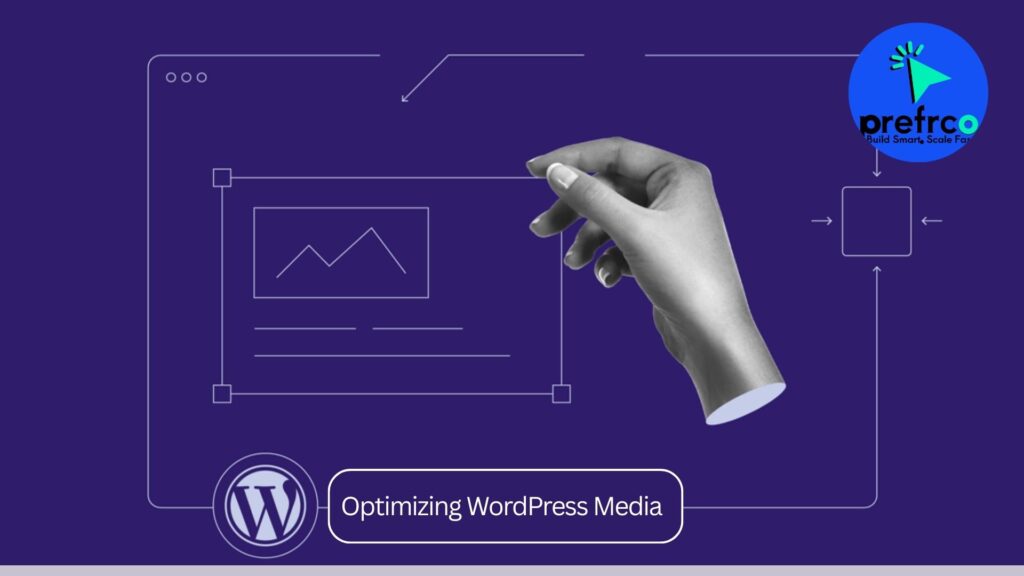Optimizing WordPress Media is the solution to the issue many users face for excessive server storage usage due to the automatic generation of multiple thumbnail files for every uploaded image. By default, WordPress and various themes or plugins create several image sizes, many of which may not be necessary for the site’s needs.
Here’s the Idea:
- Disable Automatic Thumbnail Creation:
- Prevent WordPress from generating unnecessary thumbnail files during image uploads.
- Ensure only the original uploaded image is retained, or limit thumbnails to only those sizes actively used on the site.
- Identify Sources of Image Handling:
- Determine whether themes or plugins are registering custom image sizes or overriding default behavior.
- Disable or modify these settings to prevent unnecessary image size creation.
- Remove Existing Thumbnail Files:
- Clear out previously generated thumbnails that are no longer required.
- Safely clean up server storage without affecting the functionality of the site.
This issue is relevant for anyone seeking to optimize their WordPress site’s storage usage, especially for those with limited hosting space or sites that frequently upload media files. To achieve the goal of disabling automatic thumbnail generation in WordPress and identifying potential plugins or themes that might influence image handling, follow these steps to for Optimizing WordPress Media:
1. Disable Thumbnail Creation in WordPress
WordPress generates thumbnails based on default settings or custom settings from themes and plugins. To prevent the creation of unnecessary thumbnails:
- Set Media Sizes to Zero:
- Go to Settings > Media in your WordPress dashboard.
- Set the values for “Thumbnail size,” “Medium size,” and “Large size” to
0. - Save the changes.
- Modify
functions.phpin Your Theme:- Open your theme’s
functions.phpfile (preferably via a child theme to avoid losing changes on updates). - Add the following code to disable additional image sizes:
- Open your theme’s
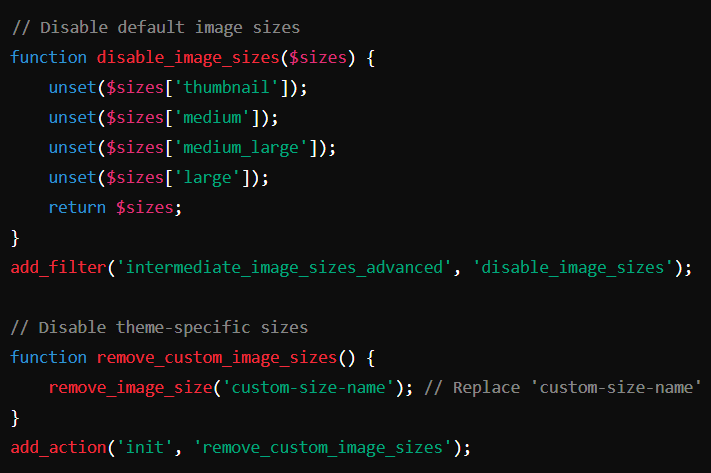
2. Identify and Disable Image Sizes Added by Plugins
Plugins like may register custom image sizes. To identify and disable them:
- Check Plugin Documentation or Settings:
- Look for specific settings in the plugin for image sizes.
- Find Registered Image Sizes: Add the following code snippet to your
functions.phpto list all registered image sizes:
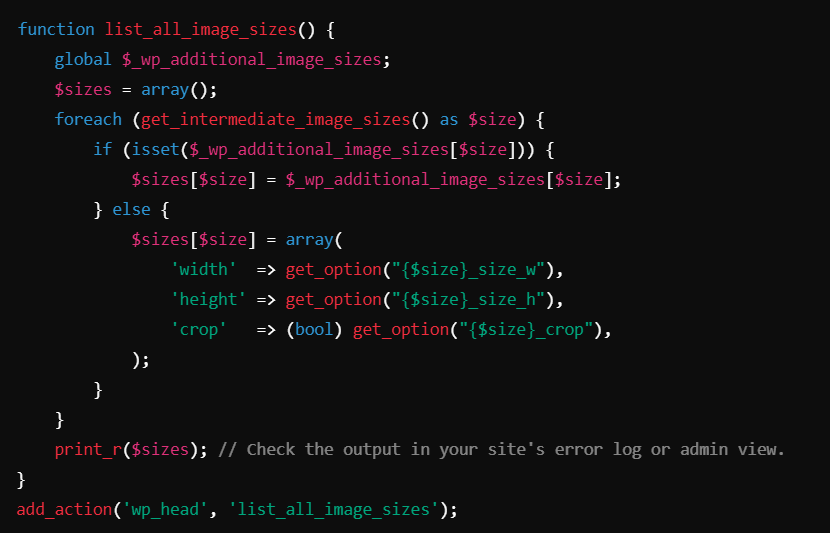
This will output all registered sizes, which you can then disable using the code in Step 1.
3. Delete Existing Thumbnails
Once you’ve disabled automatic thumbnail creation, you can clean up existing thumbnail files:
- Use a Plugin:
- Install a plugin like Media Cleaner or Advanced Bulk Image Deletion to scan and remove unused thumbnail files.
- Be cautious and back up your site before using such tools.
- Manual Cleanup:
- Access your server via FTP or cPanel.
- Navigate to the
wp-content/uploadsdirectory. - Remove thumbnail files (e.g.,
image-150x150.jpg) while keeping the original images intact.
4. Check Theme and Plugin Conflicts
Since theme and plugins can have conflicts anytime:
- Review Theme-Specific Functions:
- Check the theme’s documentation or files for any custom image sizes registered via the
add_image_sizefunction.
wp-content/themes/custom-theme/functions.php- Look for
add_image_sizecalls and remove or modify them.
- Check the theme’s documentation or files for any custom image sizes registered via the
- Disable Plugins One by One: Temporarily deactivate plugins and test if thumbnails are still generated. This will help identify any plugin-related image handling functionality.
- Override Theme Defaults: If the theme adds mandatory sizes and doesn’t respect your settings:
- Use a child theme to override the
add_image_sizeorwp_generate_attachment_metadatafunctions in the parent theme.
- Use a child theme to override the
5. Prevent Regeneration of Thumbnails
If plugins or other actions trigger thumbnail regeneration:
- Install the Stop Generating Unnecessary Thumbnails plugin.
- This plugin prevents thumbnail regeneration, even if new sizes are registered.
6. Testing and Validation as final step in Optimizing WordPress Media
After making changes:
- Upload a new image and verify no thumbnails are created.
- Check the WordPress Media Library to confirm only the original file is listed.
By following these steps, you can effectively stop WordPress from creating unnecessary thumbnails, clean up server space, and ensure your changes persist. Let me know if you encounter issues during implementation!